Boomerang Yahoo Help
Boomerang Yahoo is a browser plugin that adds time-awareness to email. This page answers some of its more frequently asked questions.
If you do not see your question answered here, please contact us at support+yahoo@baydin.com.
-
What do I need in order to use Boomerang Yahoo?
Boomerang Yahoo is available for Google Chrome and Firefox web browsers. Download the extension here.
If you are looking for the Gmail version, it's here.
We also make Boomerang for Outlook so you can use Boomerang at work.
-
How do I use Boomerang?
When reading a message, click the "Boomerang" button, which is located next to "More Actions." Select one of several pre-defined times or customize a new time and confirm.
-
How do I view my Boomerang’d messages?
To view all scheduled messages, go to Manage scheduled messages on the Boomerang drop down menu, click on the subject line to view a message.
-
How do I reschedule or cancel a Boomerang’d message?
Click the "Boomerang" link in the top left section of your Yahoo! Mail page, next to your email address. Next, select Manage scheduled messages.
To reschedule a message, select a message, then click "Reschedule" and choose a new time.To cancel a message, select a message, then click "Return Now" or "Don't Return". -
How do I change my message preferences?
Click the "Boomerang" link in the top left section of your Yahoo! Mail page, next to the Help menu. Next, select Manage scheduled messages. You may change your preferences by clicking on the Settings link on the top right section.
-
After composing a message, first click "Send Later" and specify the time you want that message to be sent.
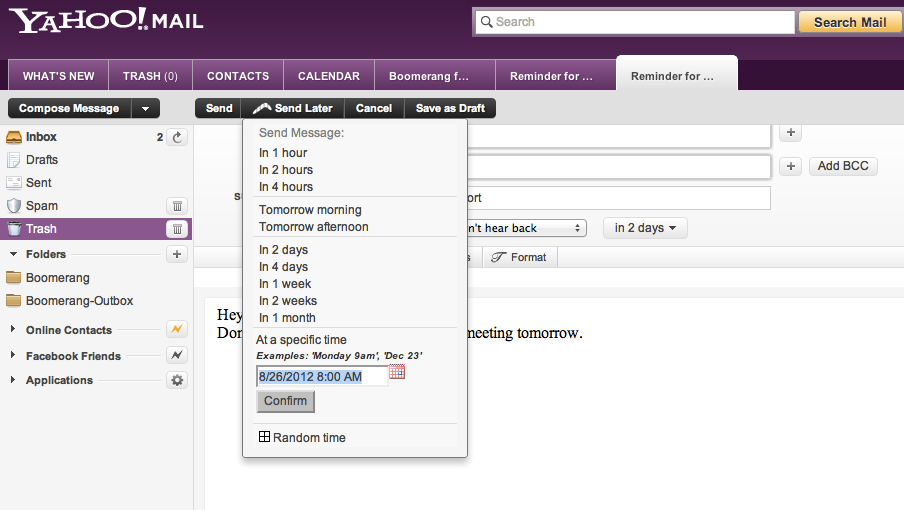
-
Do I need to have my computer on or browser open when the message is scheduled to be sent?
No, you do not need to have your computer on or your browser open at the scheduled time.
-
How do I view my outgoing messages?
Your outgoing messages are kept in the “Boomerang-Outbox” folder. To view your messages, click on the Boomerang-Outbox folder on the left sidebar of the Yahoo! Mail page.
-
How do I know that my Send Later message has been delivered?
After delivery, your message will be moved from the Boomerang-Outbox folder to the Sent folder. Once it's in the Sent folder, you know your message has been sent.
-
How much does Boomerang Yahoo cost?
Boomerang Yahoo is free while it's in beta.
-
Do you have a privacy policy?
Yes. Here is the link to our Privacy Policy.
-
Why does Boomerang Yahoo need access to my email account?
Like many email plug-ins, we need access to the full email data to be able to move and send messages. In our queries, we only store the headers of the message (subject, sender, time) so that we can uniquely ID the message you want to schedule. We don't store any message text.
-
Does it mean you have my Yahoo! account password?
No, we don't have access to your Yahoo! password. You are authorizing us access to your account through Yahoo!'s official OpenID system.
-
How do I uninstall Boomerang Yahoo?
There are two steps to remove Boomerang from your computer:
1. Uninstall the plug-in from your browser: (for detailed instructions click on your browser type below)
2. Revoke Boomerang's access to your Yahoo! Mail data for your privacy.Click this link (It may ask you to log in to your Yahoo! account.)
Click the link 'Remove' next to Boomerang and click 'Remove' button when asked for confirmation.
-
I use Firefox and I'm recieving an authentication error, what now?
Please ensure that third-party cookies are enabled. Detailed instructions are here.
-
I cannot Boomerang a message. An error occurs during processing.
This means that Boomerang had trouble reading the email's headers and was unable to uniquely identify the message. If you don't mind sharing the email with us, please forward it to us at support+yahoo@baydin.com. We'll look into it and improve Boomerang for a future release.
-
I continue to get Failed Boomeranged Message notifications.
Make sure that you did not remove your scheduled messages from the Boomerang folder. If you did not remove the scheduled message from the Boomerang folder and the errors still continue to occur, please contact support+yahoo@baydin.com.